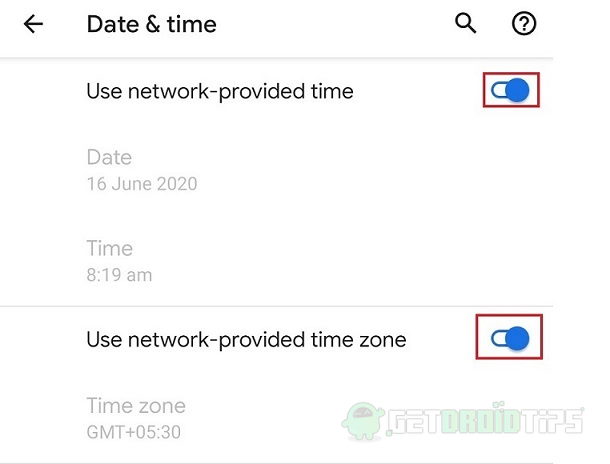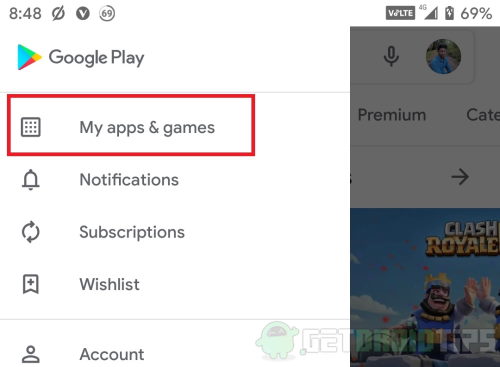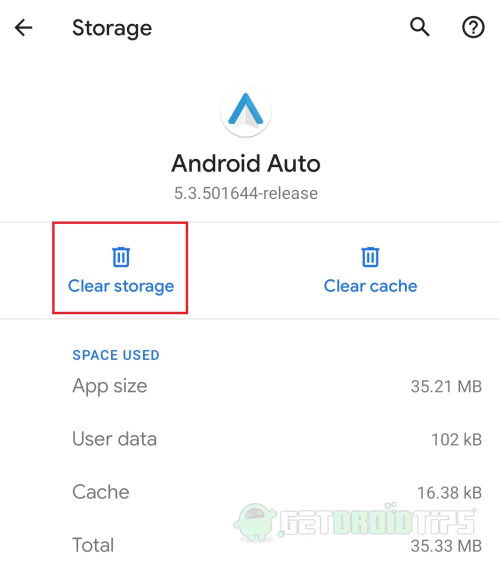I just bought a 2017 Silverado double cab, yesterday actually.. I tried plugging it my phone to the USB in the jumpsuit console and I get error code 8 on my phone screen.
I have tried changing the cable and switching to the other port same problem. I plugged my phone into my brother's escape and android auto works fine there, also used his cable in the silverado and got code 8 again. I put the phone in debug mode and it says the connection is unstable, but the truck will connect to my phone and play music off of it without any issue amd charges decent speed.
I'm thinking this could be software related? Chevy mylink Doesn't have an option to look for updates and I can't find anything online to see if it's current on version. I'm also seeing chevy link was replaced with infotainment 3, is there away for me to find out if I'm current without going to the dealer? I want to rule out everything before I take my truck to a dealer.
I have tried changing the cable and switching to the other port same problem. I plugged my phone into my brother's escape and android auto works fine there, also used his cable in the silverado and got code 8 again. I put the phone in debug mode and it says the connection is unstable, but the truck will connect to my phone and play music off of it without any issue amd charges decent speed.
I'm thinking this could be software related? Chevy mylink Doesn't have an option to look for updates and I can't find anything online to see if it's current on version. I'm also seeing chevy link was replaced with infotainment 3, is there away for me to find out if I'm current without going to the dealer? I want to rule out everything before I take my truck to a dealer.